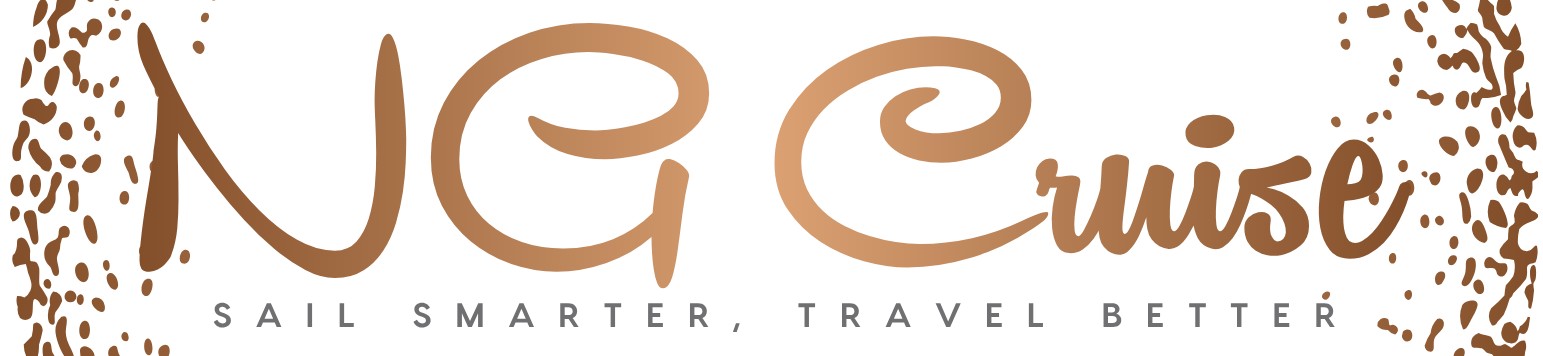How Do You Activate Blue Cruise on Your Vehicle?
Imagine a driving experience where your vehicle takes the lead on the highway, seamlessly managing speed, steering, and lane positioning while you relax and enjoy the journey. This is the promise of Blue Cruise, an advanced hands-free driving technology that is revolutionizing the way we navigate long stretches of road. If you’re curious about how to activate Blue Cruise and unlock a new level of convenience and safety behind the wheel, you’re in the right place.
Blue Cruise represents a significant leap forward in driver-assist systems, combining cutting-edge sensors, cameras, and mapping technology to deliver a hands-free driving experience on pre-mapped highways. While the concept sounds futuristic, activating and using Blue Cruise is designed to be intuitive and user-friendly, allowing drivers to engage the system with confidence. Understanding the basics of how to activate Blue Cruise is essential to making the most of this innovative feature while ensuring safety and compliance with driving regulations.
In the following sections, we’ll explore the key steps to get Blue Cruise up and running, what you need to know before activation, and how this technology can transform your daily commute or long-distance travel. Whether you’re new to driver-assist systems or looking to enhance your current knowledge, this guide will prepare you to embrace the future of driving with Blue Cruise.
Preparing Your Vehicle for Blue Cruise Activation
Before activating Blue Cruise, it is essential to ensure your vehicle meets all prerequisites to guarantee optimal performance and safety. Start by verifying that your vehicle is equipped with the necessary hardware and software updates. This typically includes having the latest version of the vehicle’s infotainment system and active subscriptions for connected services.
Ensure that the windshield is clean and unobstructed, as Blue Cruise relies heavily on camera and sensor inputs to monitor lane markings and surrounding traffic. Check that all sensors, including radar and cameras, are free from dirt, ice, or any debris that might impair their function.
It is also important to configure certain vehicle settings before activation:
- Enable Lane Centering and Adaptive Cruise Control features.
- Set the preferred speed and following distance using the cruise control interface.
- Calibrate any driver monitoring systems, if required by the vehicle model.
Additionally, review the driver’s manual for your specific make and model, as some vehicles may have unique requirements or additional setup steps for Blue Cruise activation.
Step-by-Step Guide to Activating Blue Cruise
Activating Blue Cruise is a straightforward process once your vehicle is prepared. Follow these steps carefully to enable the system:
- Start the Vehicle: Ensure the vehicle is in a stationary position with the engine running.
- Enable Adaptive Cruise Control: Press the cruise control button on the steering wheel to activate adaptive cruise control.
- Engage Blue Cruise Mode: Locate the Blue Cruise activation button or menu option on the infotainment screen or steering wheel controls. Press or select this option.
- Confirm System Readiness: The system will perform a self-check of sensors and cameras. Wait until the “Blue Cruise Ready” indicator appears on the dashboard.
- Activate Lane Centering: When on a compatible highway with clear lane markings, press the lane centering button or toggle the feature from the infotainment display.
- Set Desired Speed: Use the cruise control buttons to set the preferred cruising speed.
- Monitor Driver Attention: Keep your hands near the steering wheel and eyes on the road. Blue Cruise will prompt you if driver attention is required.
Understanding Blue Cruise Control Interface
The Blue Cruise interface is designed to provide real-time feedback and status updates. Familiarizing yourself with the various indicators and controls is critical for safe use.
- Status Indicator: Displays whether Blue Cruise is active, ready, or unavailable.
- Lane Centering Icon: Shows if lane centering is engaged and functioning properly.
- Speed Display: Indicates the set cruising speed.
- Driver Monitoring Alert: Notifies the driver if attention is needed.
- Hands-on Warning: Prompts drivers to place their hands on the wheel if they are not detected.
| Interface Element | Description | Driver Action Required |
|---|---|---|
| Status Indicator | Shows system status (Ready, Active, Unavailable) | Wait for “Ready” before engaging |
| Lane Centering Icon | Indicates lane keeping is active | Ensure lane markings are visible |
| Speed Display | Displays current set speed | Adjust speed as needed |
| Driver Monitoring Alert | Alerts if driver attention is distracted | Refocus attention on the road |
| Hands-on Warning | Warns if hands are off the steering wheel too long | Place hands back on wheel |
Common Troubleshooting Tips for Activation Issues
If Blue Cruise does not activate as expected, there are several common issues to investigate:
- Calibration Errors: Ensure the driver monitoring camera and sensors are correctly calibrated. Some systems require recalibration after windshield replacement or software updates.
- Subscription Status: Verify your vehicle’s subscription to Blue Cruise services is active and in good standing.
- Environmental Conditions: Poor weather, faded lane markings, or heavy traffic can prevent the system from activating. Wait for better conditions or relocate to a compatible highway.
- System Updates: Check for any pending software or firmware updates for your vehicle’s infotainment and driver assistance systems.
- Vehicle Settings: Double-check that all necessary settings, such as adaptive cruise control and lane centering, are enabled.
- Driver Positioning: Ensure the driver is properly seated, with hands near the steering wheel and head facing forward.
If problems persist after these checks, consult your vehicle’s user manual or contact the dealership for technical support.
Activating Blue Cruise in Your Vehicle
Blue Cruise is a hands-free driving technology available on select Ford and Lincoln vehicles, designed to provide a more relaxed and safer driving experience on approved highways. Activating Blue Cruise involves several steps to ensure proper setup and safe operation.
Before attempting to activate Blue Cruise, confirm that your vehicle is equipped with the necessary hardware and software. Additionally, ensure you are on a designated Blue Cruise-eligible road, typically a mapped highway where the system can operate safely.
Step-by-Step Activation Process
- Prepare the Vehicle:
- Start the vehicle and ensure it is in drive mode.
- Make sure your hands and feet are free and ready to engage with the controls if needed.
- Locate the Blue Cruise activation button on the steering wheel, typically marked with a steering wheel icon or labeled accordingly.
- Press the button to turn on the system. The instrument cluster or head-up display (if equipped) will show a Blue Cruise status indicator.
- The system requires you to wear the driver-facing camera or sensor to monitor your attention.
- Ensure your face is visible and unobstructed for the attention system to function properly.
- Once on a mapped Blue Cruise-eligible highway, the system will prompt you to place your hands off the steering wheel.
- After confirming driver attention and lane conditions, Blue Cruise will activate hands-free driving mode, indicated by a green steering wheel icon.
- Keep an eye on visual and auditory alerts from the system, which will notify you if your attention is required or if conditions change.
Key Requirements and Conditions for Activation
| Requirement | Description |
|---|---|
| Compatible Vehicle Model | Ford or Lincoln models equipped with Blue Cruise hardware and software packages. |
| Mapped Blue Cruise Road | Activation is limited to pre-approved highways and roads that have been mapped for Blue Cruise use. |
| Driver Attention System | Driver-facing camera or sensor must detect that the driver is attentive and monitoring the road. |
| System Calibration | Initial calibration of sensors and cameras must be completed, typically during vehicle setup or maintenance. |
Tips for Safe and Effective Use
- Always be prepared to take control of the vehicle immediately if alerted by the system.
- Keep the driver-facing camera unobstructed by sunglasses or any objects that might interfere with attention detection.
- Regularly update your vehicle’s software to ensure optimal Blue Cruise performance.
- Use Blue Cruise only on approved roads and conditions specified by the manufacturer.
- Review your vehicle’s owner manual for specific Blue Cruise features and warnings.
Expert Insights on How To Activate Blue Cruise
Dr. Laura Mitchell (Senior Automotive Systems Engineer, TechDrive Innovations). Activating Blue Cruise requires ensuring your vehicle is equipped with the necessary hardware and software updates. Begin by enabling the system through the vehicle’s infotainment settings, followed by calibrating the driver-facing camera to monitor attentiveness. It is essential to activate Blue Cruise only on approved highways where the system can function optimally and safely.
James Carter (Certified Driver Assistance Specialist, AutoSafe Consulting). To properly activate Blue Cruise, drivers must first complete the initial setup process, which includes agreeing to the terms of use and completing the driver readiness check. Once these steps are fulfilled, the system can be engaged by pressing the dedicated Blue Cruise button on the steering wheel, after which the vehicle will take over steering, acceleration, and braking within designated hands-free zones.
Emily Zhang (Human-Machine Interface Researcher, Mobility Futures Lab). From a user experience perspective, activating Blue Cruise involves a seamless interaction between the driver and vehicle interface. The system prompts the driver through visual and auditory cues to confirm activation readiness. Ensuring the driver’s eyes remain on the road is critical, and the system’s attention monitoring must be calibrated correctly during activation to maintain safety and compliance with regulatory standards.
Frequently Asked Questions (FAQs)
What is Blue Cruise and how does it work?
Blue Cruise is an advanced driver-assistance system that enables hands-free driving on pre-mapped highways. It uses cameras, sensors, and GPS data to maintain lane position, speed, and distance from other vehicles safely.
Which vehicles are compatible with Blue Cruise?
Blue Cruise is available on select Ford and Lincoln models equipped with the necessary hardware and software, typically higher trim levels or optional packages. Check your vehicle’s specifications to confirm compatibility.
How do I activate Blue Cruise in my vehicle?
To activate Blue Cruise, ensure you are on a designated Blue Cruise-enabled highway. Press the Blue Cruise activation button on the steering wheel, then confirm system readiness via the dashboard display. The system will prompt you when hands-free driving is available.
Are there any prerequisites before using Blue Cruise?
Yes, the driver must complete the system tutorial and calibration process. The driver must also keep their eyes on the road and remain attentive, as Blue Cruise is a driver-assist feature, not full autonomy.
What should I do if Blue Cruise disengages unexpectedly?
If Blue Cruise disengages, immediately take full control of the vehicle by placing your hands on the steering wheel and resuming manual driving. The system may disengage due to road conditions, sensor obstructions, or driver inattention.
Is there a cost associated with activating or using Blue Cruise?
Activation and use of Blue Cruise may require purchasing a specific vehicle trim or option package. Some features may also require subscription services for map updates or enhanced functionality. Check with your dealer for detailed pricing.
Activating Blue Cruise involves a series of steps designed to engage the advanced driver-assistance system safely and effectively. Typically, the process requires the vehicle to be on a compatible highway, with the driver enabling the system via the vehicle’s infotainment interface or dedicated controls. Ensuring that all prerequisites, such as lane markings and speed limits, are met is essential for the system to function optimally. Additionally, the driver must remain attentive and ready to take control at any moment, as Blue Cruise is a hands-free driving aid rather than a fully autonomous system.
Understanding the activation procedure and operational requirements of Blue Cruise is crucial for maximizing its benefits while maintaining safety. Users should familiarize themselves with the vehicle’s manual and any on-screen prompts that guide the activation process. Regular updates to the system’s software may also enhance functionality and expand the range of supported roadways, so staying informed about these updates is advisable.
In summary, Blue Cruise offers a significant advancement in driving convenience by enabling hands-free driving on approved highways. Proper activation and attentive use are key to leveraging this technology safely. By following the recommended steps and remaining engaged, drivers can enjoy a more relaxed and efficient driving experience while maintaining control and safety at all times.
Author Profile
-
Francis Mortimer is the voice behind NG Cruise, bringing years of hands-on experience with boats, ferries, and cruise travel. Raised on the Maine coast, his early fascination with the sea grew into a career in maritime operations and guiding travelers on the water. Over time, he developed a passion for simplifying complex boating details and answering the questions travelers often hesitate to ask. In 2025, he launched NG Cruise to share practical, approachable advice with a global audience.
Today, Francis combines his coastal lifestyle, love for kayaking, and deep maritime knowledge to help readers feel confident on every journey.
Latest entries
- August 17, 2025Kayaks & KayakingWhere Are the Best Places to Kayak with Manatees in Florida?
- August 17, 2025Boats & VesselsHow Do You Properly Buff and Wax a Boat for a Showroom Shine?
- August 17, 2025General Cruise QueriesWhich Cruise Ships Still Allow Smoking on Balconies in 2024?
- August 17, 2025Cruise Lines & BrandsWhich Airline Does Viking Cruises Partner With for Air Travel?