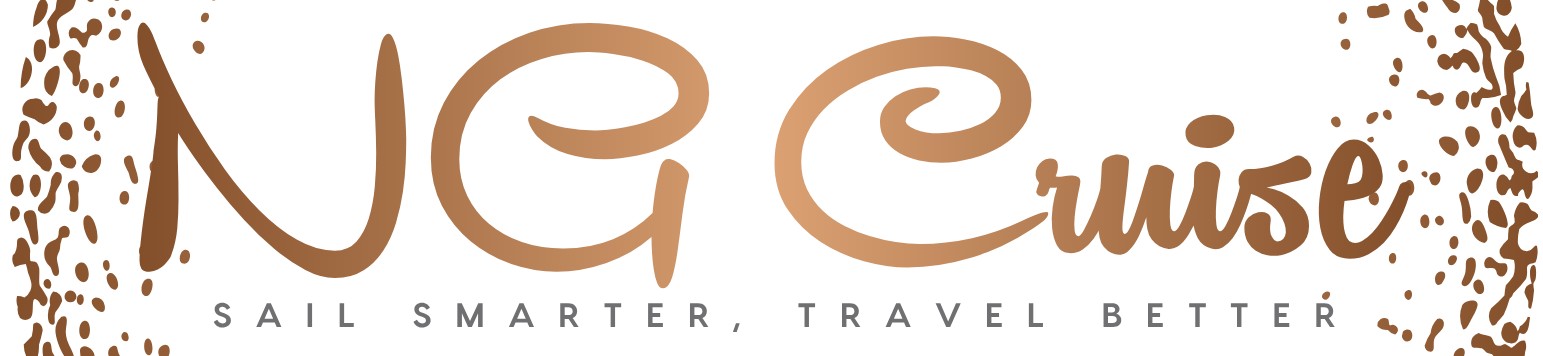How Do You Use Cruise Control on a Tesla?
Cruise control has become an essential feature for many drivers seeking comfort and convenience on long journeys. When it comes to Tesla vehicles, the experience of using cruise control takes on a new level of sophistication, blending cutting-edge technology with intuitive design. Whether you’re a seasoned Tesla owner or considering your first electric vehicle, understanding how to effectively use cruise control can transform your driving experience.
Tesla’s approach to cruise control goes beyond the traditional concept, integrating advanced sensors, cameras, and software to offer a semi-autonomous driving experience. This system not only maintains a set speed but also adapts to traffic conditions, helping to reduce driver fatigue and enhance safety on the road. As Tesla continues to innovate, mastering the basics of its cruise control features becomes increasingly valuable for maximizing both comfort and efficiency.
In the following sections, we’ll explore the fundamentals of Tesla’s cruise control system, how it differs from conventional models, and what you need to know to get started. Whether you’re looking to improve your daily commute or prepare for a long road trip, gaining a solid understanding of Tesla’s cruise control capabilities will empower you to drive smarter and more confidently.
Activating and Adjusting Tesla’s Cruise Control
To engage cruise control in a Tesla, start by ensuring you are driving at a steady speed above 18 mph (30 km/h). The system is designed to activate only at highway speeds for safety reasons. Once you reach your desired speed, lightly pull down on the right stalk located behind the steering wheel. This action activates the basic cruise control mode, maintaining the current speed without driver input on acceleration.
Tesla vehicles typically offer two modes related to cruise control:
- Traffic-Aware Cruise Control (TACC): Adjusts speed based on the flow of traffic ahead, using radar and cameras to maintain a safe following distance.
- Autopilot Cruise Control: Includes TACC and also assists with steering to keep the vehicle centered in its lane.
After activation, you can adjust the set speed by using the scroll wheel on the right side of the steering wheel. Rolling the wheel upward increases speed, while rolling it downward decreases speed. Adjustments can be made in increments as fine as 1 mph or 1 km/h for precise control.
If the cruise control needs to be temporarily paused, a gentle tap on the brake pedal or pulling the right stalk toward you will disengage the system without clearing the set speed. To completely cancel cruise control, press the brake firmly or push the stalk away from you.
Customizing Cruise Control Settings
Tesla allows drivers to customize several parameters to tailor the cruise control experience to their preferences. These settings can be accessed through the vehicle’s touchscreen menu under the “Autopilot” or “Driving” sections, depending on the model and software version.
Key customizable features include:
- Following Distance: Adjust the gap between your Tesla and the vehicle ahead, typically from 1 (closest) to 7 (farthest).
- Speed Limit Offset: Set the cruise control to maintain a speed slightly above or below the detected speed limit, useful for adapting to traffic flow or personal comfort.
- Acceleration Sensitivity: Modify how aggressively the vehicle accelerates when resuming speed or closing gaps.
- Lane Change Behavior: For vehicles equipped with Full Self-Driving (FSD) or Enhanced Autopilot, you can specify whether lane changes require driver confirmation.
| Setting | Options | Description |
|---|---|---|
| Following Distance | 1 to 7 | Controls the time gap to the vehicle ahead; higher number equals greater distance. |
| Speed Limit Offset | -5 to +5 mph (or km/h) | Adjusts cruise speed relative to detected speed limits. |
| Acceleration Sensitivity | Low, Medium, High | Changes how quickly the vehicle accelerates or decelerates. |
| Lane Change Behavior | Auto, Manual Confirmation | Determines whether lane changes are automatic or require driver input. |
Fine-tuning these settings can enhance comfort and safety, adapting the system to different driving environments such as highways, urban roads, or varying traffic conditions.
Using Cruise Control Safely and Responsibly
While Tesla’s cruise control systems offer advanced assistance, it is crucial to maintain active supervision at all times. The driver must keep hands on the wheel and eyes on the road, ready to take over immediately if necessary.
Best practices for safe use include:
- Always verify that cruise control is appropriate for current road and weather conditions.
- Avoid using cruise control in heavy traffic, construction zones, or on winding roads.
- Monitor the vehicle’s sensors and cameras for alerts or warnings.
- Be prepared to override the system by braking or steering manually if unexpected situations arise.
- Regularly update your Tesla’s software to benefit from the latest safety enhancements and features.
By understanding how to properly activate, customize, and monitor Tesla’s cruise control, drivers can significantly reduce fatigue and improve highway driving comfort without compromising safety.
Activating and Using Cruise Control in a Tesla
Tesla vehicles offer advanced cruise control features, including standard Cruise Control and the more sophisticated Autopilot system. Understanding how to engage and manage these systems ensures optimal safety and convenience during driving.
Basic Cruise Control Activation:
To activate the basic cruise control in a Tesla, follow these steps:
- Accelerate to the desired speed manually using the accelerator pedal.
- Push the cruise control stalk (located on the right side of the steering column) downwards once to set the current speed.
- The set speed will be displayed on the dashboard, confirming activation.
Adjusting Set Speed:
- To increase speed, push the cruise control stalk up briefly; each tap typically raises the speed by 1 mph (or 1 km/h).
- To decrease speed, push the stalk down briefly.
- Holding the stalk up or down will adjust the speed continuously until released.
Pausing and Resuming Cruise Control:
- To pause cruise control, lightly press the brake pedal or pull the cruise control stalk towards you.
- To resume the previously set speed, push the cruise control stalk upwards once.
Deactivating Cruise Control:
- Tap the brake pedal firmly or press the clutch (if applicable) to fully disengage cruise control.
- Alternatively, push the cruise control stalk upwards past the detent and release to cancel the set speed.
Using Tesla Autopilot for Adaptive Cruise Control
Tesla’s Autopilot system enhances traditional cruise control by enabling adaptive cruise control functionality, which automatically adjusts speed based on traffic conditions.
Enabling Autopilot:
- Ensure Autopilot is enabled in the vehicle settings menu under “Autopilot.”
- While driving, pull the cruise control stalk down twice in quick succession to engage Autopilot.
- The system will activate adaptive cruise control and lane centering, which is indicated on the instrument cluster.
Adjusting Following Distance:
- Use the touchscreen or steering wheel controls to adjust the following distance from the vehicle ahead.
- The distance settings range from a minimum (closest) to a maximum (furthest), typically represented by bars or icons.
- Choosing a longer distance increases safety margins, especially at higher speeds.
Monitoring and Overriding Autopilot:
- Drivers must keep hands on the steering wheel and remain attentive at all times.
- Applying the brake or accelerator pedals will override Autopilot and disengage adaptive cruise control temporarily.
- Autopilot disengages automatically in complex driving situations or when lane markings are unclear.
Troubleshooting Common Cruise Control Issues
Despite Tesla’s advanced technology, some common issues may arise when using cruise control. Understanding these can help maintain smooth operation.
| Issue | Potential Cause | Recommended Action |
|---|---|---|
| Cruise control does not activate | Vehicle speed below minimum threshold (usually 18 mph / 30 km/h) | Increase speed above minimum and retry activation |
| Autopilot disengages unexpectedly | Poor lane markings, adverse weather, or driver intervention | Drive in clear lane markings, ensure sensors are clean, and maintain driver attention |
| Following distance not adjustable | Software glitch or settings not enabled | Restart the vehicle’s touchscreen system and verify Autopilot settings |
| Speed fluctuates during cruise control | Uneven road surface or sensor detection issues | Check sensors for obstructions and reduce set speed if necessary |
Safety Precautions When Using Tesla Cruise Control
Despite the automation, Tesla’s cruise control and Autopilot systems require vigilant driver involvement. Key safety measures include:
- Always keep your hands on the steering wheel and eyes on the road.
- Do not rely solely on Autopilot in complex or high-traffic situations.
- Be prepared to take over control instantly when prompted by the vehicle.
- Regularly update your vehicle’s software to ensure the latest safety features are active.
- Use cruise control only in appropriate driving conditions, such as highways with clear lane markings.
Expert Perspectives on Using Cruise Control in Tesla Vehicles
Dr. Elena Martinez (Autonomous Vehicle Systems Specialist, Tesla Innovations Lab). Tesla’s cruise control integrates adaptive technology that not only maintains set speeds but also dynamically adjusts to traffic conditions. Users should familiarize themselves with the Autopilot interface to ensure smooth activation and safe operation, especially when transitioning between manual and automated control.
James O’Connor (Senior Automotive Software Engineer, EV Tech Solutions). The process of enabling cruise control in Tesla models involves intuitive controls on the steering column stalk or touchscreen interface. It is crucial for drivers to understand the difference between standard cruise control and Tesla’s enhanced Autopilot features to maximize safety and efficiency during long drives.
Linda Zhao (Electric Vehicle Safety Analyst, National Highway Traffic Safety Board). Proper use of Tesla’s cruise control requires continuous driver attention despite the vehicle’s advanced automation. Educating drivers on when and how to engage cruise control can reduce accidents caused by overreliance on automated systems, ensuring that Tesla’s technology complements rather than replaces human judgment.
Frequently Asked Questions (FAQs)
How do I activate cruise control in a Tesla?
To activate cruise control, press down once on the right scroll wheel located on the steering wheel while driving at your desired speed. The system will maintain the current speed until you deactivate or adjust it.
What is the difference between cruise control and Autopilot in a Tesla?
Cruise control maintains a set speed without steering assistance, whereas Autopilot provides adaptive cruise control combined with lane-centering and traffic-aware features for semi-autonomous driving.
Can I adjust the speed of Tesla’s cruise control while it is active?
Yes, you can increase or decrease the set speed by scrolling the right steering wheel scroll wheel up or down incrementally during cruise control operation.
Is Tesla’s cruise control adaptive to traffic conditions?
Standard cruise control is not adaptive; however, Autopilot includes adaptive cruise control that adjusts speed based on the distance to the vehicle ahead.
How do I deactivate cruise control in a Tesla?
Cruise control can be deactivated by pressing the brake pedal, pulling the right scroll wheel toward you, or pressing the cruise control button again.
Are there any safety precautions when using cruise control in a Tesla?
Always remain attentive and keep your hands on the steering wheel. Cruise control should not be used in heavy traffic, adverse weather, or complex driving environments.
Engaging cruise control in a Tesla involves utilizing the vehicle’s advanced Autopilot system, which offers adaptive cruise control capabilities. To activate cruise control, drivers typically use the right stalk on the steering column by pulling it down once to set the desired speed. Tesla’s system then automatically maintains this speed while adjusting for traffic conditions, enhancing both convenience and safety during highway driving.
It is important to understand that Tesla’s cruise control is integrated with features such as Traffic-Aware Cruise Control and Autosteer, which provide a more dynamic and responsive driving experience compared to traditional cruise control systems. Drivers should remain attentive and ready to take control at any time, as these systems assist rather than replace human judgment. Proper use of the cruise control functions can significantly reduce driver fatigue on long trips and improve overall driving efficiency.
In summary, mastering Tesla’s cruise control requires familiarity with the vehicle’s controls and an understanding of its advanced driver assistance technologies. By leveraging these features responsibly, Tesla owners can enjoy a safer, more comfortable, and technologically enhanced driving experience. Always consult the latest Tesla user manual or official resources for detailed instructions and updates on cruise control functionalities.
Author Profile
-
Francis Mortimer is the voice behind NG Cruise, bringing years of hands-on experience with boats, ferries, and cruise travel. Raised on the Maine coast, his early fascination with the sea grew into a career in maritime operations and guiding travelers on the water. Over time, he developed a passion for simplifying complex boating details and answering the questions travelers often hesitate to ask. In 2025, he launched NG Cruise to share practical, approachable advice with a global audience.
Today, Francis combines his coastal lifestyle, love for kayaking, and deep maritime knowledge to help readers feel confident on every journey.
Latest entries
- August 17, 2025Kayaks & KayakingWhere Are the Best Places to Kayak with Manatees in Florida?
- August 17, 2025Boats & VesselsHow Do You Properly Buff and Wax a Boat for a Showroom Shine?
- August 17, 2025General Cruise QueriesWhich Cruise Ships Still Allow Smoking on Balconies in 2024?
- August 17, 2025Cruise Lines & BrandsWhich Airline Does Viking Cruises Partner With for Air Travel?