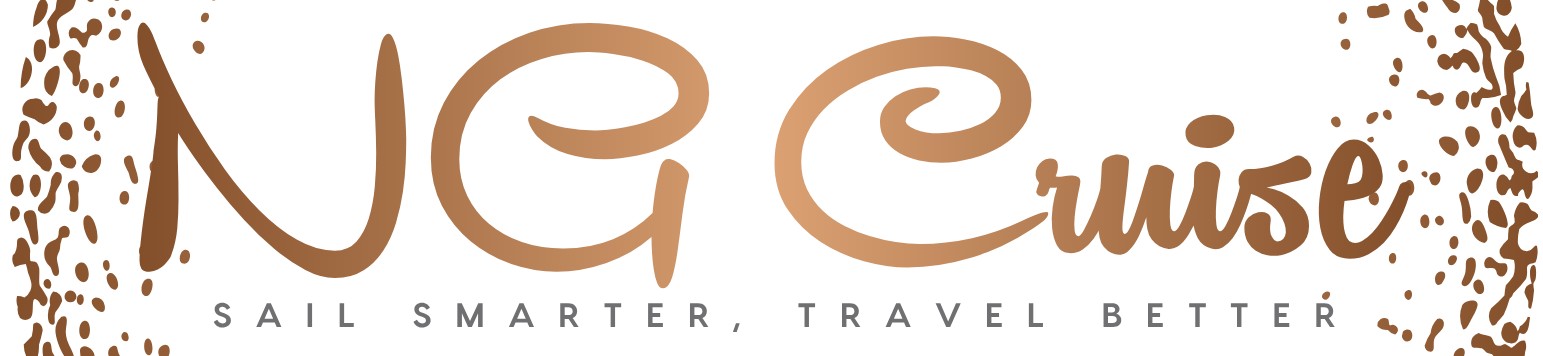How Can I Use the AT&T Cruise Package on My iPhone?
Setting sail on a cruise is an exciting adventure, and staying connected while at sea has never been easier thanks to AT&T’s Cruise Package. For iPhone users, this service offers a convenient way to maintain communication, access the internet, and share those unforgettable moments with friends and family back home. Whether you’re checking emails, browsing social media, or making calls, understanding how to use the AT&T Cruise Package on your iPhone can enhance your travel experience and keep you seamlessly connected throughout your voyage.
Navigating the specifics of onboard connectivity can sometimes be confusing, especially with the unique environment of a cruise ship. AT&T’s Cruise Package is designed to simplify this by providing tailored data and voice services that work beyond the usual cellular network range. For iPhone users, this means adapting your device settings and understanding the package’s features to optimize performance while at sea. Knowing the basics of activation, usage, and potential limitations will help you make the most of your cruise package without unexpected surprises.
In the following sections, we’ll explore how to set up and effectively use the AT&T Cruise Package on your iPhone. From activation steps to tips on managing your data usage, this guide will prepare you to stay connected effortlessly during your cruise adventure. Whether you’re a first-time cruiser or a
Activating and Managing the AT&T Cruise Package on Your iPhone
To effectively use the AT&T Cruise Package on your iPhone, activation and ongoing management are essential steps. Before setting sail, ensure your iPhone is compatible with AT&T’s cruise package service and that you have the correct plan activated on your account.
Begin by contacting AT&T customer service or logging into your AT&T account online to add the Cruise Package to your existing plan. This package typically includes a certain amount of data, texts, and calls usable while at sea on participating cruise lines.
Once activated, you must enable data roaming on your iPhone to allow connection to the cruise ship’s cellular network. Navigate to **Settings > Cellular > Cellular Data Options, then toggle on Data Roaming**. This setting permits your device to communicate with the ship’s cellular tower, which operates as an extension of AT&T’s network.
Keep in mind that cruise ship connectivity relies on satellite or ship-based cellular networks, which might affect data speeds and availability. To optimize your experience:
- Turn off automatic app updates and background app refresh to conserve data.
- Use Wi-Fi calling if available on the ship to reduce cellular usage.
- Monitor your data usage regularly through the AT&T app or your device settings.
Understanding Coverage and Network Availability
AT&T’s Cruise Package leverages partnerships with cruise lines to provide onboard cellular service. However, network coverage can vary depending on the ship’s location, the cruise line’s infrastructure, and satellite connectivity.
Coverage tends to be stronger within territorial waters and near ports but may weaken in open ocean. It is important to verify the cruise line’s participation in AT&T’s Cruise Package before departure.
| Coverage Area | Network Type | Data Speeds | Typical Usage Experience |
|---|---|---|---|
| Near Ports / Coastal Areas | 4G LTE / 5G (if available) | Moderate to High | Reliable connectivity with relatively fast speeds |
| Open Ocean | Satellite / Ship Cellular Network | Low to Moderate | Slower speeds, potential latency; suitable for messaging and light browsing |
| Ports in Foreign Countries | Local Partner Networks (Roaming) | Varies by country | May incur additional roaming charges outside the cruise package |
Understanding these variations helps in planning your usage and expectations while cruising.
Using AT&T Cruise Package Features on Your iPhone
The Cruise Package provides several features designed to keep you connected without incurring excessive roaming fees. Here’s how to take full advantage of them on your iPhone:
– **Wi-Fi Calling:** Enable Wi-Fi calling by going to **Settings > Phone > Wi-Fi Calling**. This feature allows you to make and receive calls over the ship’s Wi-Fi network instead of cellular, often improving call quality and reducing cellular data usage.
- Visual Voicemail: Use AT&T’s Visual Voicemail to manage messages easily via your iPhone’s Phone app.
- Data Usage Alerts: Set up data alerts within the AT&T app or iPhone settings to avoid unexpected charges.
- Messaging: SMS and MMS messages are generally included, but ensure your iMessage is active to communicate seamlessly with other Apple users over data or Wi-Fi.
- International Roaming Management: When docked in foreign ports, review your roaming settings to prevent unintended data usage or charges.
Troubleshooting Common Issues with the Cruise Package
Despite careful setup, you might encounter occasional issues while using the AT&T Cruise Package. Common problems and solutions include:
- No Service or Limited Connectivity: Confirm that data roaming is enabled and airplane mode is off. Restart your iPhone to refresh network connections. If the issue persists, check with the cruise line’s customer service desk regarding network status.
- High Data Usage Alerts: Review background app activity and disable non-essential apps. Use Wi-Fi where available to minimize cellular data consumption.
- Billing Concerns: Monitor your account frequently during and after the cruise. Contact AT&T support promptly if you notice unexpected charges.
- Wi-Fi Calling Not Working: Ensure the ship’s Wi-Fi supports VoIP services and that your iPhone is updated to the latest iOS version.
By understanding these troubleshooting steps, you can maintain connectivity and avoid interruptions during your cruise.
Data Usage Tips for Maximizing the Cruise Package
Since satellite and ship-based cellular networks generally offer limited bandwidth compared to land-based networks, managing data consumption is crucial:
- Prioritize essential communications such as emails, messaging, and navigation apps.
- Avoid streaming high-definition video or large downloads.
- Use Wi-Fi hotspots on the ship for data-intensive activities.
- Disable automatic photo and video uploads (e.g., iCloud Backup, Google Photos).
- Regularly check data usage within **Settings > Cellular** or the AT&T app.
Implementing these practices will help you stay within your Cruise Package limits and enjoy a smoother connectivity experience while at sea.
Activating and Using the AT&T Cruise Package on Your iPhone
To effectively use the AT&T Cruise Package on your iPhone, follow these detailed steps to ensure seamless connectivity and optimal use while at sea.
Step 1: Confirm Eligibility and Activation
Before you can use the Cruise Package, verify that your AT&T wireless plan includes this option or that you have added it as an international or cruise-specific data package. Activation typically requires:
- Ensuring your iPhone is unlocked and compatible with AT&T’s cruise network.
- Adding the Cruise Package via your AT&T account online, through the AT&T app, or by contacting customer service.
- Confirming your cruise itinerary is eligible for the package coverage, as some itineraries or regions may vary.
Step 2: Prepare Your iPhone Settings Before Departure
- Enable Data Roaming: Go to Settings > Cellular > Cellular Data Options and toggle on Data Roaming. This allows your iPhone to connect to partner networks while on the cruise.
- Set Network Selection to Automatic: Navigate to Settings > Cellular > Network Selection and ensure Automatic is enabled to avoid manual network searches at sea.
- Turn On Wi-Fi Calling (Optional): If supported, enable Wi-Fi Calling in Settings > Phone > Wi-Fi Calling to improve call quality when connected to the ship’s Wi-Fi.
Step 3: Using Data and Voice Services Onboard
While on the cruise, your iPhone will switch from cellular towers to satellite or ship-based networks. The Cruise Package allows you to:
- Use cellular data at the package’s specified rate without needing to purchase separate internet access.
- Make and receive calls and texts as if you were on land, depending on coverage.
- Access AT&T voicemail and other carrier services.
It’s important to note that connection speeds may be slower than onshore, and data usage is typically capped or throttled based on the package terms.
| Feature | Details | Notes |
|---|---|---|
| Data Speeds | Typically slower due to satellite connection | Expect throttling after package limits |
| Voice Calls | Available via cellular or Wi-Fi Calling | Quality may vary with ship’s network |
| Text Messaging | Supported as part of package | No additional charges beyond package |
| Billing | Flat rate or pay-per-use depending on plan | Check your AT&T account for details |
Step 4: Managing Usage and Avoiding Excess Charges
- Monitor Data Usage: Use the AT&T app or your iPhone’s built-in data usage tracker (Settings > Cellular) to keep track of your consumption.
- Disable Background App Refresh: Prevent apps from using data in the background by going to Settings > General > Background App Refresh and disabling it for non-essential apps.
- Use Wi-Fi When Available: Connect to the ship’s Wi-Fi to reduce cellular data use, but be aware that ship Wi-Fi may have additional fees and slower speeds.
- Turn Off Data Roaming When Not Needed: If you plan to stay in port or do not require cellular data, turn off data roaming to avoid unexpected charges.
Expert Insights on Using the AT&T Cruise Package on iPhone
Dr. Emily Harper (Telecommunications Specialist, Mobile Tech Institute). The AT&T Cruise Package offers a seamless way for iPhone users to stay connected while at sea. To optimize usage, ensure your iPhone’s carrier settings are updated and activate the cruise package before departure. This prevents unexpected roaming charges and guarantees access to AT&T’s maritime network coverage.
Michael Chen (Senior Network Engineer, AT&T Mobility). When using the AT&T Cruise Package on an iPhone, it is crucial to configure your device’s data roaming settings appropriately. Disabling automatic downloads and background app refresh can help manage data consumption effectively, ensuring that your cruise package’s data allowance lasts throughout your voyage.
Sophia Martinez (Mobile Security Analyst, CyberSafe Solutions). From a security perspective, iPhone users utilizing the AT&T Cruise Package should enable VPN services and avoid connecting to unsecured Wi-Fi networks on the ship. This approach safeguards personal data and maintains privacy while leveraging AT&T’s cruise connectivity services.
Frequently Asked Questions (FAQs)
What is the AT&T Cruise Package for iPhone?
The AT&T Cruise Package is a specialized data plan designed for use on cruise ships, allowing iPhone users to access cellular data while at sea with AT&T’s partnered cruise networks.
How do I activate the AT&T Cruise Package on my iPhone?
Activation typically occurs automatically when your iPhone connects to the cruise ship’s cellular network. Ensure your device’s roaming is enabled and that you have an active AT&T Cruise Package plan before boarding.
Can I use my iPhone’s regular data plan with the AT&T Cruise Package?
No, the Cruise Package is separate from your standard data plan and must be purchased specifically for cruise travel to avoid high roaming charges.
Does the AT&T Cruise Package support calls and texts on my iPhone?
Yes, the package generally supports voice calls, text messaging, and data services, but availability and rates may vary depending on the cruise line and location.
How can I check my data usage on the AT&T Cruise Package while on the cruise?
You can monitor your data usage through the AT&T app or by logging into your AT&T account online. It is advisable to track usage closely to avoid exceeding your package limits.
Are there any limitations or restrictions when using the AT&T Cruise Package on an iPhone?
Yes, coverage is limited to cruise ships partnered with AT&T, and data speeds may be slower due to satellite connectivity. Additionally, some services like video streaming may be restricted or throttled.
Using the AT&T Cruise Package on an iPhone allows travelers to stay connected while at sea by providing affordable and reliable cellular service during their cruise. To utilize this package effectively, users must first ensure their iPhone is compatible and that they have activated the cruise package through AT&T before embarking on their journey. This typically involves selecting the cruise package option via the AT&T app or website, which enables data, text, and voice services specifically tailored for cruise ship coverage zones.
Once activated, it is important to manage settings on the iPhone to optimize usage and avoid unexpected charges. This includes enabling data roaming, monitoring data consumption, and understanding the coverage limitations inherent to maritime environments. Users should also be aware that signal strength may vary based on the cruise ship’s location and the network infrastructure available onboard or nearby.
In summary, the AT&T Cruise Package offers a convenient solution for iPhone users seeking to maintain connectivity during cruises. Proper activation, careful management of device settings, and awareness of service boundaries are essential to maximize the benefits of this package. By following these guidelines, travelers can enjoy seamless communication and data access throughout their voyage without incurring excessive costs.
Author Profile
-
Francis Mortimer is the voice behind NG Cruise, bringing years of hands-on experience with boats, ferries, and cruise travel. Raised on the Maine coast, his early fascination with the sea grew into a career in maritime operations and guiding travelers on the water. Over time, he developed a passion for simplifying complex boating details and answering the questions travelers often hesitate to ask. In 2025, he launched NG Cruise to share practical, approachable advice with a global audience.
Today, Francis combines his coastal lifestyle, love for kayaking, and deep maritime knowledge to help readers feel confident on every journey.
Latest entries
- August 17, 2025Kayaks & KayakingWhere Are the Best Places to Kayak with Manatees in Florida?
- August 17, 2025Boats & VesselsHow Do You Properly Buff and Wax a Boat for a Showroom Shine?
- August 17, 2025General Cruise QueriesWhich Cruise Ships Still Allow Smoking on Balconies in 2024?
- August 17, 2025Cruise Lines & BrandsWhich Airline Does Viking Cruises Partner With for Air Travel?