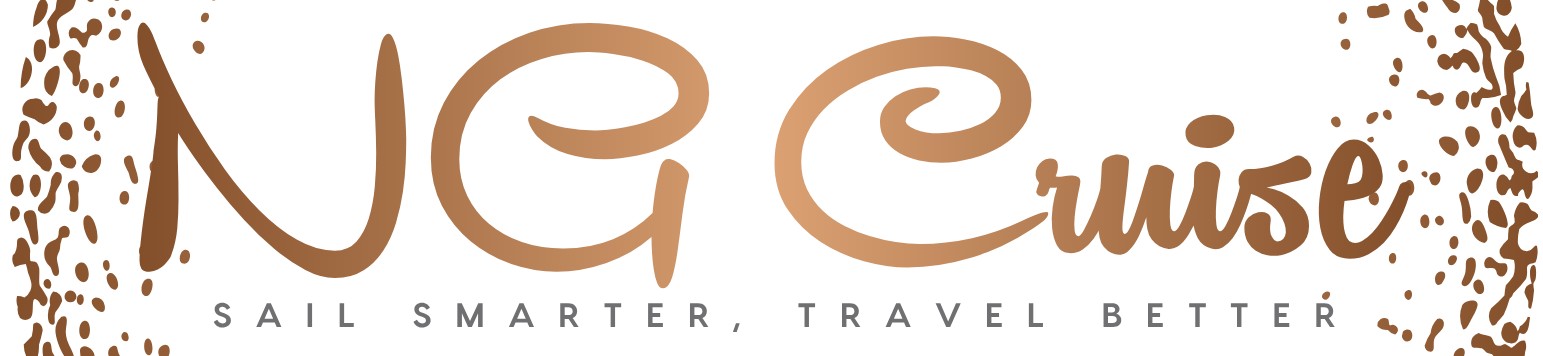How Do You Use Ford Blue Cruise for Hands-Free Driving?
Ford Blue Cruise represents a significant leap forward in hands-free driving technology, offering drivers a glimpse into the future of automotive convenience and safety. As one of the most advanced driver-assist systems available today, Blue Cruise promises to transform long highway journeys by reducing driver fatigue and enhancing overall driving confidence. Understanding how to use this innovative feature can unlock a new level of ease behind the wheel.
This system combines cutting-edge sensors, cameras, and GPS data to enable hands-free driving on pre-mapped highways known as “Blue Zones.” While it doesn’t replace the driver, Blue Cruise provides a semi-autonomous experience that carefully monitors road conditions and driver attention to ensure safety at all times. Learning the basics of activation, operation, and the system’s capabilities is essential for making the most out of this technology.
In the sections ahead, we’ll explore the fundamentals of Ford Blue Cruise, including how to engage the system, what to expect while it’s active, and important safety considerations. Whether you’re new to driver-assist features or looking to deepen your understanding, this guide will prepare you to confidently embrace hands-free driving with Ford’s innovative Blue Cruise.
Activating and Engaging Ford BlueCruise
To begin using Ford BlueCruise, ensure your vehicle is on a supported highway where the system is enabled. Activation requires the driver to take specific steps to engage the system safely. First, confirm that the BlueCruise feature is turned on via the vehicle’s touchscreen interface. This typically involves navigating to the driver-assist settings and enabling BlueCruise.
Once activated, the driver can engage BlueCruise by gently pulling the adaptive cruise control stalk toward themselves. The system will then begin to control both steering and speed within designated hands-free driving zones, known as Hands-Free Blue Zones. The driver must keep their eyes on the road and remain attentive, as BlueCruise is an assistance system, not full autonomy.
Understanding Hands-Free Driving Zones
Ford has equipped BlueCruise with a comprehensive map of approved highways and sections where hands-free driving is permitted. These Hands-Free Blue Zones are pre-mapped and updated regularly via over-the-air updates. The system uses GPS and sensor data to determine if the vehicle is within these zones.
When entering a Hands-Free Blue Zone, the driver will receive a notification on the digital instrument cluster. BlueCruise can then be activated, allowing hands-free operation. However, if the vehicle leaves the zone or conditions become unsuitable (such as poor weather or construction zones), the system will prompt the driver to resume manual control.
Maintaining Driver Engagement
Despite the hands-free capability, maintaining driver engagement is essential. Ford BlueCruise employs a Driver Attention System that monitors the driver’s head and eye position using an infrared camera mounted near the rearview mirror. This ensures the driver remains alert and ready to take over if necessary.
If the system detects that the driver is not paying attention for a prolonged period, it will issue escalating alerts:
- Visual warnings on the dashboard
- Audible chimes
- Haptic feedback through the steering wheel
Should these warnings be ignored, BlueCruise will gradually disengage and prompt the driver to take full control of the vehicle immediately.
Managing Speed and Following Distance
BlueCruise integrates adaptive cruise control to maintain a safe following distance from the vehicle ahead. The driver can adjust the set speed and following distance through controls on the steering wheel or touchscreen interface.
| Control Method | Function | Description |
|---|---|---|
| Steering Wheel Buttons | Speed Adjustment | Press the “+” or “−” buttons to incrementally increase or decrease cruising speed. |
| Steering Wheel Buttons | Following Distance | Use the distance button to cycle through preset gap settings, from close to long following distances. |
| Touchscreen Interface | Speed and Distance Settings | Provides a visual slider and options for fine-tuning speed and gap preferences. |
Adjusting these parameters allows the driver to tailor the experience to their comfort and traffic conditions, while BlueCruise continuously manages acceleration and braking.
Responding to System Prompts and Alerts
BlueCruise may issue various prompts depending on driving conditions or system status. Common scenarios include:
- Lane Closure or Exit: The system will notify the driver when the current lane is ending or if the vehicle is approaching an exit ramp, advising manual control.
- System Limitations: If sensors detect adverse weather, poor road markings, or other factors that reduce system reliability, BlueCruise will temporarily disengage.
- Driver Takeover Requests: When exiting Hands-Free Blue Zones or in emergency situations, the system will request immediate driver intervention.
Drivers should respond promptly to all alerts by placing their hands on the steering wheel and resuming manual driving. Failure to comply will result in the system deactivating and potentially alerting emergency services if necessary.
Customizing BlueCruise Settings
Ford allows users to personalize several BlueCruise settings to suit individual preferences. These customizations can be accessed through the vehicle’s driver-assist menu:
- Alert Sensitivity: Adjust how early or late the system issues attention warnings.
- Steering Feel: Choose between more or less steering input assistance during hands-free driving.
- Display Preferences: Customize the information shown on the instrument cluster and head-up display related to BlueCruise status.
- Voice Prompts: Enable or disable audible notifications and guidance cues.
By tailoring these settings, drivers can optimize their BlueCruise experience for comfort and safety.
Important Safety Considerations
While BlueCruise enables hands-free driving in specific conditions, it is critical to remember:
- The driver is always responsible for vehicle control and safety.
- BlueCruise is designed for highway use only and should not be used on city streets or off-road.
- Environmental factors such as fog, heavy rain, or road construction can affect system performance.
- Drivers should remain prepared to take over instantly whenever prompted.
Adhering to these guidelines ensures that BlueCruise provides a safe and effective driving experience.
Activating and Engaging Ford BlueCruise
To utilize Ford BlueCruise effectively, users must first ensure their vehicle is equipped with the necessary hardware and software updates. Once confirmed, follow these steps to activate and engage the system:
- Prepare the Vehicle: Ensure you are driving on a highway or road segment where BlueCruise is enabled, which is indicated on the digital display. These are pre-mapped and designated as “Hands-Free Blue Zones.”
- Turn on the System: Locate the BlueCruise button on the steering wheel, often marked with a steering wheel icon or labeled “BlueCruise.” Press this button to activate the system.
- Set the Speed: Use the adaptive cruise control settings to set your desired speed. This speed setting will be maintained by BlueCruise while the system is engaged.
- Confirm Engagement: The instrument cluster or head-up display will show a green steering wheel icon or a specific BlueCruise indicator, confirming that the system is active and ready to handle driving tasks.
Maintaining Hands-Free Driving with BlueCruise
BlueCruise allows for hands-free driving under specific conditions, but it requires the driver to remain attentive and ready to take control. Key points to maintain proper use include:
- Driver Attention System: BlueCruise uses an interior camera to monitor the driver’s eye position and head orientation. The system ensures the driver is paying attention even during hands-free operation.
- Hands-Free Zones: Only use BlueCruise in designated Hands-Free Blue Zones. Exiting these zones or entering complex driving situations will prompt the system to request the driver’s hands back on the wheel.
- System Alerts: BlueCruise will issue visual, audible, and haptic alerts if driver attention lapses or if road conditions require manual control. Respond promptly to these alerts.
- Switching Control: At any time, the driver can resume manual control by applying the brake, accelerating, or turning the steering wheel. BlueCruise will disengage automatically when manual input is detected.
Understanding BlueCruise System Interface
The BlueCruise interface provides real-time feedback and status updates. Familiarize yourself with the following components:
| Interface Element | Description | Indicator Type |
|---|---|---|
| Green Steering Wheel Icon | Indicates BlueCruise is active and hands-free driving is allowed | Visual (Instrument Cluster) |
| Yellow Steering Wheel Icon | Warns that hands must be placed back on the wheel | Visual and Audible Alert |
| BlueCruise Status Message | Displays current mode and driving conditions | Textual (Instrument Cluster) |
| Lane Centering Indicator | Shows active lane centering assistance | Visual (Heads-Up Display) |
| Driver Attention Monitor | Tracks driver head and eye position | Visual Feedback on Display |
Adjusting BlueCruise Settings for Optimal Use
Users can customize BlueCruise features through the vehicle’s infotainment system to enhance comfort and safety:
- Speed Settings: Adjust the maximum and minimum speeds allowable for BlueCruise operation within the system settings.
- Distance Control: Modify the following distance that BlueCruise maintains from the vehicle ahead, typically adjustable in increments such as near, medium, and far.
- Alert Sensitivity: Set the sensitivity level of driver attention alerts to suit personal preference or driving conditions.
- Display Preferences: Configure which BlueCruise information is displayed on the instrument cluster or heads-up display, including the option to show or hide certain notifications.
Limitations and Safety Considerations of BlueCruise
Despite its advanced capabilities, BlueCruise has limitations that users must recognize to ensure safe operation:
- Restricted Road Types: BlueCruise is designed for use on pre-mapped highways and may not function properly on rural roads, city streets, or unmarked highways.
- Weather Conditions: Heavy rain, fog, snow, or other adverse weather can impair sensor performance, leading to system disengagement or reduced functionality.
- System Updates: Regular software updates are necessary to maintain mapping accuracy and system reliability. Ensure updates are installed promptly.
- Driver Responsibility: The driver remains responsible for vehicle operation and must be prepared to take control at any moment. BlueCruise is an assistance system, not full autonomous driving.
Troubleshooting Common BlueCruise Issues
If BlueCruise does not activate or behaves unexpectedly, consider the following troubleshooting steps:
- Verify Location: Confirm you are within a designated Hands-Free Blue Zone; the system will not engage outside these areas.
- Check Sensors: Ensure windshield cameras and sensors are clean and unobstructed. Dirt or damage can impair system function.
- Restart System: Turn the vehicle off and on again to reset the BlueCruise system if it becomes unresponsive.
- Software Updates: Check for and install any pending system updates via the infotainment system or FordPass app.
- Consult Manual or Dealer: Refer to the vehicle’s owner manual for specific error codes or contact a Ford dealer for assistance if problems persist.
Integrating BlueCruise with Other Driver Assistance Features
BlueCruise works in conjunction with other Ford Co-Pilot360 technologies to enhance driving safety and convenience:
- Adaptive Cruise Control: BlueCruise builds on adaptive cruise control by allowing hands-free operation when conditions permit.
- Lane-Keeping System: Actively centers the vehicle in the lane, complementing BlueCruise’s hands-free capabilities.
- Pre-Collision Assist with Automatic Emergency Braking: Provides collision warnings and can apply brakes autonomously if needed while BlueCruise is engaged.
- Blind Spot Information System (BLIS): Alerts the driver to vehicles in blind spots, integrated to enhance situational awareness during hands-free driving.
Understanding how BlueCru
Expert Insights on How To Use Ford Blue Cruise Effectively
Dr. Emily Carter (Senior Automotive Systems Engineer, Ford Motor Company). “To maximize the benefits of Ford Blue Cruise, drivers must first ensure their vehicle’s software is fully updated and that the system is activated only on approved hands-free driving routes. It is crucial to maintain attention on the road at all times, as Blue Cruise is designed to assist, not replace, driver vigilance.”
Michael Thompson (Automotive Technology Analyst, AutoTech Review). “Using Ford Blue Cruise involves familiarizing oneself with the Driver Monitoring System, which tracks eye movement and head position to ensure driver engagement. Proper use includes keeping hands off the wheel only when the system indicates it is safe, and being prepared to take control immediately when prompted by alerts.”
Sara Nguyen (Road Safety Consultant, National Highway Safety Institute). “Ford Blue Cruise represents a significant advancement in semi-autonomous driving, but users must understand its limitations. It is vital to use the system only on designated highways and to remain alert for changing traffic conditions. Educating drivers on these parameters significantly reduces the risk of misuse and enhances overall road safety.”
Frequently Asked Questions (FAQs)
What is Ford BlueCruise and how does it work?
Ford BlueCruise is an advanced driver-assist technology that enables hands-free driving on pre-mapped highways called Hands-Free Blue Zones. It uses cameras, sensors, and GPS data to maintain lane position, speed, and distance from other vehicles.
How do I activate BlueCruise in my Ford vehicle?
To activate BlueCruise, ensure your vehicle is on a designated Hands-Free Blue Zone highway. Press the BlueCruise button on the steering wheel, confirm the system prompts on the instrument cluster, and keep your eyes on the road while the system controls steering and speed.
Are there any requirements for using BlueCruise safely?
Yes, drivers must keep their eyes on the road and be ready to take control at any time. The system uses an attention monitor to ensure driver engagement, and it will alert or disengage if attention lapses or if road conditions are unsuitable.
Can BlueCruise be used in all driving conditions?
No, BlueCruise is designed for use only on approved highways within Hands-Free Blue Zones. It is not intended for city streets, off-road, or adverse weather conditions such as heavy rain, snow, or fog.
How does BlueCruise handle lane changes and exits?
BlueCruise maintains lane position but does not perform automatic lane changes or exits. Drivers must manually control lane changes, turns, and exits while using the system.
Is there a cost associated with using BlueCruise?
BlueCruise may require a subscription after an initial trial period, depending on the vehicle model and Ford’s current policies. Check with your dealer or Ford’s official website for the latest subscription details.
Ford Blue Cruise represents a significant advancement in hands-free driving technology, designed to enhance convenience and safety on compatible highways. To use Blue Cruise effectively, drivers must first ensure their vehicle is equipped with the system and that they are on a designated Blue Cruise-enabled road. Activation involves engaging the system through the vehicle’s interface, after which the driver can enjoy hands-free driving while remaining attentive to road conditions and ready to take control when necessary.
It is essential to understand that Blue Cruise relies on a combination of cameras, sensors, and GPS mapping to maintain lane positioning and adaptive cruise control. Drivers should always keep their eyes on the road and be prepared to intervene, as the system is intended to assist rather than replace human oversight. Familiarizing oneself with the system’s alerts and limitations will maximize both safety and the overall driving experience.
In summary, mastering the use of Ford Blue Cruise involves proper activation, awareness of operational boundaries, and continuous driver engagement. By adhering to these guidelines, users can leverage this innovative technology to reduce fatigue and improve driving comfort on supported highways, while maintaining the highest standards of road safety.
Author Profile
-
Francis Mortimer is the voice behind NG Cruise, bringing years of hands-on experience with boats, ferries, and cruise travel. Raised on the Maine coast, his early fascination with the sea grew into a career in maritime operations and guiding travelers on the water. Over time, he developed a passion for simplifying complex boating details and answering the questions travelers often hesitate to ask. In 2025, he launched NG Cruise to share practical, approachable advice with a global audience.
Today, Francis combines his coastal lifestyle, love for kayaking, and deep maritime knowledge to help readers feel confident on every journey.
Latest entries
- August 17, 2025Kayaks & KayakingWhere Are the Best Places to Kayak with Manatees in Florida?
- August 17, 2025Boats & VesselsHow Do You Properly Buff and Wax a Boat for a Showroom Shine?
- August 17, 2025General Cruise QueriesWhich Cruise Ships Still Allow Smoking on Balconies in 2024?
- August 17, 2025Cruise Lines & BrandsWhich Airline Does Viking Cruises Partner With for Air Travel?